Firmware Guidance
4X Series Firmware Releases and Tutorials
EV4X Series Firmware for Mobile SIM Routers
The EZR24 and EZR34(T) series routers use EV4X series firmware. They use the same MediaTek MT7621 architecture with an 880MHz clock speed, 256MB memory, and 32MB flash memory.
The EV4X firmware supports 4G-LTE and 5G-NR modems. It has built-in mobile modem drivers and multiple networking protocols to control the 3G/4G/5G modem and connect to mobile networks.
Powered by open-source firmware, you have full root authority to access the web interface, SSH Telnet terminal, and file system.
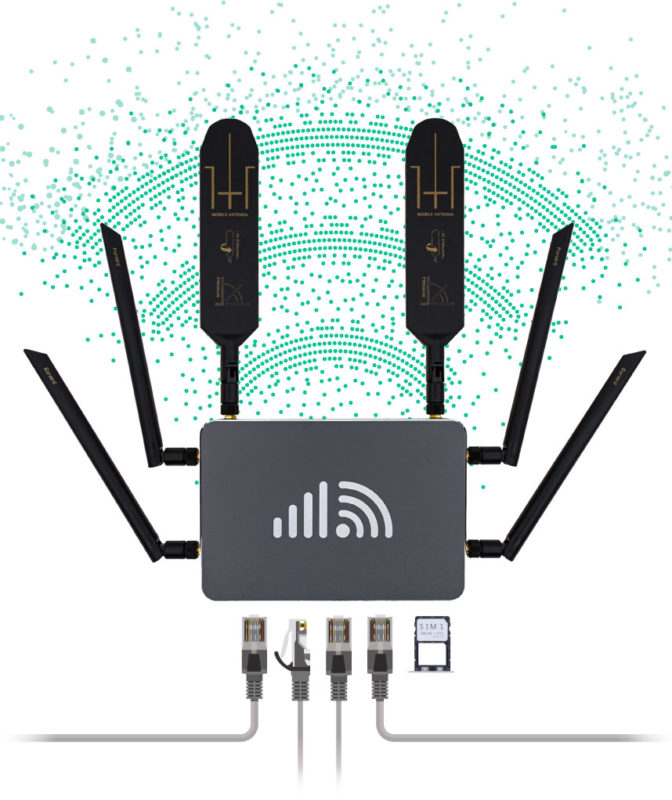
Updated Features
- FIX: Enhanced mobile protocol with faster speed and stabler connectivity.
- FIX: Kernel – XHCI error.
Download EV4052 firmware for the below routers
- EZR24-05G // MD5: 0332814731a67b2e110b2e47bb973353
- EZR34T-5G // MD5: c4d77592902292e4783b597aba19c5a5
- EZR24-012 // MD5: 796e4779dbda2b92c8d6a4849f00fd87
- EZR34-012 // MD5: fb827e45dddd429f8d5b0826bf9152e9
- EZR34T-012 // MD5: 16a41525346ae58fe08e5b721693a07b
Legacy Versions
Updated Features
- FIX: Optimized Mobile Watchdog.
- FIX: XHCI error.
Updated Features
- FIX: Advanced Mobile Watchdog – more stable mobile connections.
- FIX: Roll back to legacy Mobile Data protocol.
Select “Any” to use any available mobile modes and bands.
Updated Features
- FIX: Optimized Mobile Watchdog.
Fast redial mobile modem in 20~30 seconds, and swift switch SIM cards between SIM1 and SIM2. - NEW: Update to the latest Mobile Data protocol.
Select “Any” to use any available mobile modes and bands. - NEW: Record mobile signal values in the system log for easy debugging.
- NEW: Automatically configure guest WiFi hotspots with scripts.
- TWEAK: Complete Kmod plugins available.
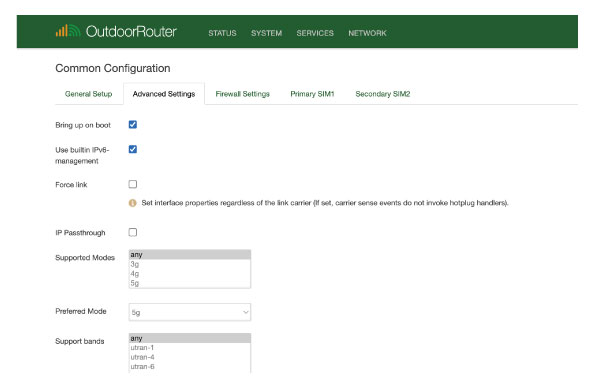
Updated Features
- FIX: Web UI for Dynamic DNS;
- NEW: Upgraded USB driver;
- NEW: Turbo NAT acceleration;
- TWEAK: Load balancing tracking settings;
- TWEAK: WAN-Watchdog tracking and resetting.
Updated Features
- FIX: Load balancing — Optimize Mobile Tracking method for faster traffic rerouting.
- FIX: 5G Mobile – Fix working modes when the 5G modem is restarting.
- FIX: Prevent serial changes after resetting.
- TWEAK: Mobile protocol of 4G-PPP changed to Cellular-PPP.
- TWEAK: WAN Watchdog — Bing changed to Mobile Watchdog and added the option of Specified interface to trace mobile interface traffic only.
Updated Features
- NEW: Display connected 4G-LTE or 5G-NR network on the front page.
- TWEAK: Updated 5G signal evaluation in different background colors.
- TWEAK: Optimized modem path for rapid dialing to the mobile networks.
Updated Features
- FIX: The WiFi subsystem driver has been upgraded to improve wireless signal robustness and captive portal detection reliability.
- NEW: IP Security (IPSec) support has now been integrated. IPSec virtual private networking (VPN) tunnels can now be configured through the admin interface under Services -> IPSec.
- TWEAK: The mobile connection monitoring failover program (Watchdog) interval has been increased from 2 minutes to 3 minutes.
Updated Features
- FIX: Showing signal quality under the mobile “4G-PPP” protocol.
- FIX: Upgraded Wi-Fi access point driver.
- FIX: Upgraded VOIP support plugins.
- NEW: QMI-Cellular protocol under the “Mobile” interface.
- NEW: Modify the TTL value easily on each interface.
- TWEAK: Locked the “Mobile” interface’s firewall zone.
Firmware Upgrade Tutorial
!IMPORTANT!
DO NOT turn off the power while flashing and resetting the firmware!
If you run a critical upgrade with a leap of several versions, please choose “Local Upgrade” below and unselect the “Keep Settings” option.
- Log in router admin. Go to “System > Backup / Flash Firmware”;
- Find the section of “Flash new firmware image”;
- Suggest unselecting the “Keep Settings” option to avoid conflicts;
- Click the “Choose File” button on the row of “Image,” then click the button of “Flash Image…”;
- Compare the MD5SUM code and click the “Proceed” button to start flashing new firmware;
- Wait for 5 minutes, then connect to the router by Wi-Fi or LAN, and re-log into the router’s IP address.
Note: If you choose “Keep Settings” on step 3, the router’s password is the same. If you have not kept settings, the default password is none. Click the “Login” button to access the admin panel.
It requires an Internet connection to download the firmware file online. Please make sure your 4G router is connected to the Internet.
- After logging into the router, go to “System > Backup / Flash Firmware” on the top menu.
- Scroll down to the last section of “Online Upgrade.”
- Click the button “Check New Version.”
- If a newer version is available, it will start downloading automatically, then jump to the verify page.
- Click “Proceed” to flash the latest firmware. It will keep your current settings.
- Wait for 4~5 minutes until finish the flashing job. Then connect to the router by Wi-Fi or LAN, and re-log into the router’s IP address.
Note: If the device lacks a Hostname, Model number, or Serial Number, it will fail to download the firmware file. Please use the “Local Upgrade” option to upload firmware files manually.


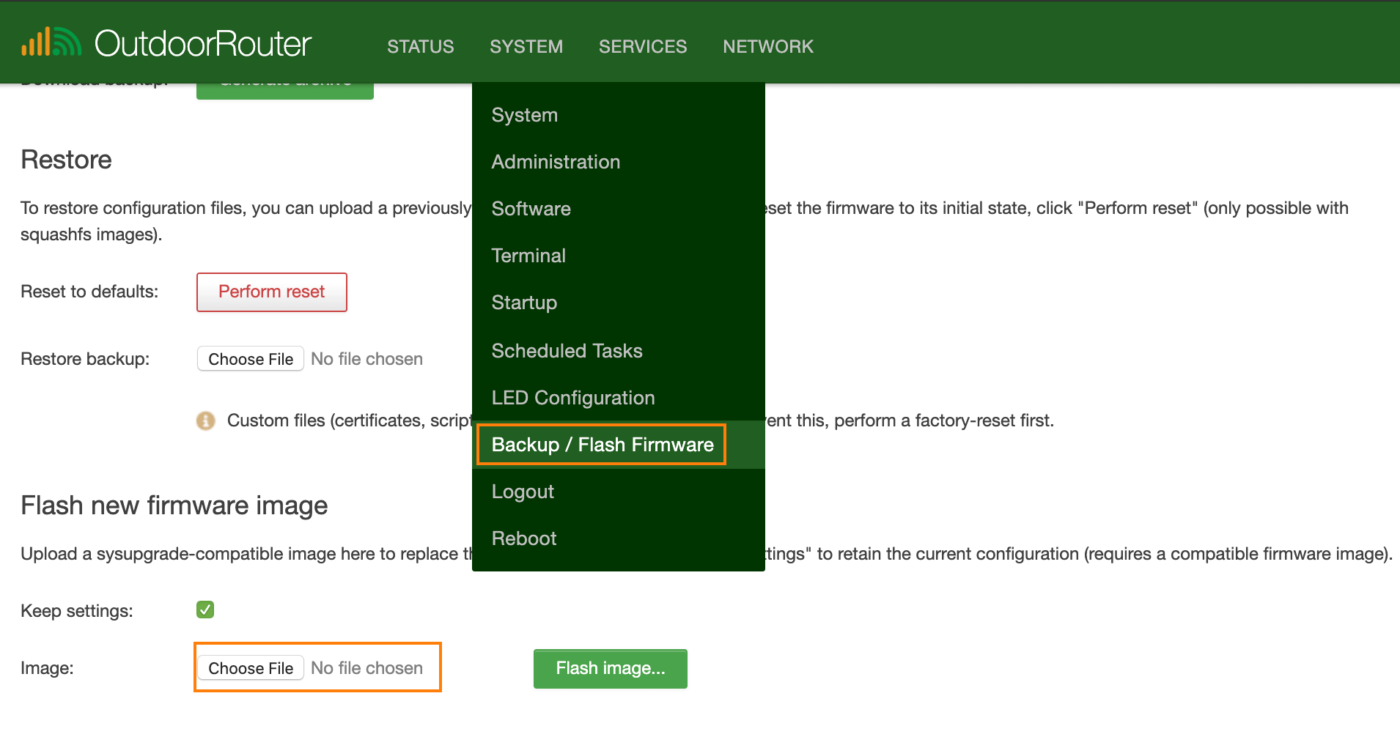
I need to downgrade to v4051. How do I get the link to that?
We send you an email to confirm the model number before sending the firmware package. Thanks.
Where can I download the legacy firmware version? The above legacy version section does not provide the link.
I’ve a problem with IPSEC vpn, when router is booted up, all lan clients cannot PING or access the vpn destination address. So I restarted the IPSEC service, after VPN is up again, all lan client can PING and access to vpn destination.
Current firmware is 4050.
On the other hand, EZR33 does not have this issue.0
Many thanks in advanced
The EV4X firmware uses a different kernel than the EZR33 router. We can help you to configure the IPSec settings through Traversal Cloud. Please contact us and provide the traversal cloud address.
I need to downgrade firmware from 4050 to older version. Where i can download them.
There is no link to download on the above legacy versions.
My current problem on EZR34-012 is when ipsec vpn is connected/established, it doesn’t forward the traffic through vpn tunnel which is not happening in EZR33 firmware EV3133.
With many thanks,
We sent you the download link to legacy version EV4047 firmware via email. Please check your email, including the spam folder.
Hello
I am a new customer of modem router EZR24-05G i like to understand some possible feature upgrade for this product if is capable or the hardware not allow
Here my tree request
1) Dual sim function will be activated as a backup
2) What kind of mobile connection is connected (5G or 4G LTE or 4G LTE advance)
3) Traffic statistic, Limit threshold, SMS alert
Thank you for your great and valuable advice. We appreciate your interest in new features to improve this product.
1) Dual SIM functionality is hardware-dependent. Unfortunately, the EZR24-05G model only has a single SIM slot for the 5G module. EZR34T series outdoor 5G routers support dual SIM slots and auto backup.
2) The 5G router connects to 3G/4G/5G according to the signal quality. When connected to the 5G-NR network, the front page shows “5G-NR” on access tech.
3) Traffic statistics, thresholds, and SMS alerts are great feature ideas. Our development team is always working on enhancements like these.
Thank you again for your feedback. We aim to provide the best experience for our customers.